The first thing to do when starting your new video editing project is to import your media. To do this you can either press Ctrl + I (Cmd + I on a mac) and select the clips you wish to import, or you can drag and drop video, audio and image files directly from a folder.
This Editing workspace features the previous three windows (imported media - bottom-left; editing preview – top-right; and the timeline – bottom-right) plus an additional window, Effect Controls, in the top left.
The timeline is where you'll do the majority of your video editing. Drag and drop a clip from your imported media into the timeline to create a new sequence, and we'll go through the basic controls.
The Razor tool (C) – Used to cut your clips.
The Mouse tool (V) – general purpose tool used for navigating your workspace and rearranging clips.
Play / Pause (Space Bar) – used to play or pause your clip.
The Ripple tool (B) – used to shift the selected track left and right on the timeline to fine-tune your edits.
The Hand Tool (H) – a way of moving around the timeline. Generally the hand tool is only useful for complicated, large scale productions.
The Zoom Tool (Z) – used to scale your timeline to view precise points, allowing you to fine tune edits. Pressing the Alt key with the zoom tool active will allow you to zoom out on the timeline.
Render (Return/ Enter key) – Renders the sequence in the timeline.
Stop (K) – used to stop the playhead whilst fast forwarding or rewinding
Undo (Ctrl / Cmd Z) – as with most programmes, this undoes the last action you performed
Copy (Ctrl / Cmd C) – copies the selected clip
Paste (Ctrl / Cmd V) – pastes the selected clip
For video editors working with news or documentary type films that contain a lot of interview footage, cutaways are quite helpful. Usually, a cutaway shot is used to add visual information that is pertinent to the topic being addressed over a clip of someone speaking about it.
https://multimedia.journalism.berkeley.edu/tutorials/premiere-intermediate/
https://guides.lib.fsu.edu/c.php?g=961630&p=6944615
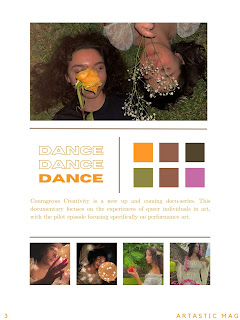



No comments:
Post a Comment